Dapper Getting Started With Inserting and Updating Data in Bulk
Bulk operations are the fastest way to insert or update a large number of records in a database table. Bulk operations can be used to insert, update, and delete millions of records in a single operation.
- A bulk operation is a single-target operation that can take a list of objects.
- A batch operation includes multiple target operations that each can take a list of objects.
Dapper Plus extends the IDbConnection interface with Bulk Operations methods:
Bulk Insert
The Dapper BulkInsert method allows you to INSERT a large number of entities in your database. It inserts multiple rows of data into a database table at once.
DapperPlusManager.Entity<Customer>().Table("Customers").Identity(x => x.CustomerID); var list = GenerateListCustomer(); using (var connection = new SqlConnection(FiddleHelper.GetConnectionStringSqlServer())) { connection.BulkInsert(list); FiddleHelper.WriteTable(connection.Query<Customer>("Select TOP 5 * FROM CUSTOMERS").ToList()); }
Try it: .NET Core | .NET Framework
Bulk Update
The Dapper BulkUpdate method allows you to UPDATE a larger number of entities in a database table or a view. You can use this action to update multiple records at the same time, which can be useful when you need to make changes to a large number of records.
using (var connection = new SqlConnection(FiddleHelper.GetConnectionStringSqlServer())) { var customersToUpdate = connection.Query<Customer>("Select TOP 3 * FROM CUSTOMERS").ToList(); customersToUpdate.ForEach(x => x.Name += "_ExampleBulkUpdate"); connection.BulkUpdate(customersToUpdate); }
Try it: .NET Core | .NET Framework
Bulk Delete
The Dapper BulkDelete method allows you to DELETE a larger number of entities in a database table or a view. It allows you to delete multiple items at the same time.
using (var connection = new SqlConnection(FiddleHelper.GetConnectionStringSqlServer())) { var customersToRemove = connection.Query<Customer>("Select TOP 3 * FROM CUSTOMERS").ToList(); connection.BulkDelete(customersToRemove); }
Try it: .NET Core | .NET Framework
Bulk Merge
The Dapper BulkMerge method allows you to MERGE a larger number of entities in a database table or a view. The BulkMerge method can be used to merge an object into the database, similar to an UPSERT operation.
- UPSERT refers to operations that update or insert data into a database table.
- If the row already exists in the table, then it is updated.
- If the row does not exist in the table, then it is inserted.
The UPSERT operation is useful for ensuring that data is synchronized between two systems.
using (var connection = new SqlConnection(FiddleHelper.GetConnectionStringSqlServer())) { var customersToUpdate = connection.Query<Customer>("Select TOP 3 * FROM CUSTOMERS").ToList(); customersToUpdate.ForEach(x => x.Name += "_ExampleBulkUpdate"); var newCustomers = new List<Customer>() { new Customer() { Name ="New_Customer_1", Description = "Description", IsActive = true }, new Customer() { Name ="New_Customer_2", Description = "Description", IsActive = true } }; connection.BulkMerge(customersToUpdate, newCustomers); }
Try it: .NET Core | .NET Framework
Mapping
The DapperPlusMapper allows you to map the conceptual model (Entity) with the storage model (Database). It is one of the core classes of Dapper Plus that is responsible for mapping database columns to class properties.
Mapper - Table
The Table() sets the destination table or view name (including schema). By default, the name mapped is singular.
DapperPlusManager.Entity<Customer>()
.Table("tbl_Customers");
Try it: .NET Core | .NET Framework
Mapper - Identity
The Identity() sets column(s) which the database generates value. The value is outputted from the destination table (insert and merge action).
DapperPlusManager.Entity<Customer>()
.Table("Customers")
.Identity(x => x.CustomerID);
Try it: .NET Core | .NET Framework
Scenarios
Inserting thousands of entities for an initial load or a file importation is a typical scenario. Let's assume that we want to import customers' data provided in CSV format, and we have the following customers already in the database.
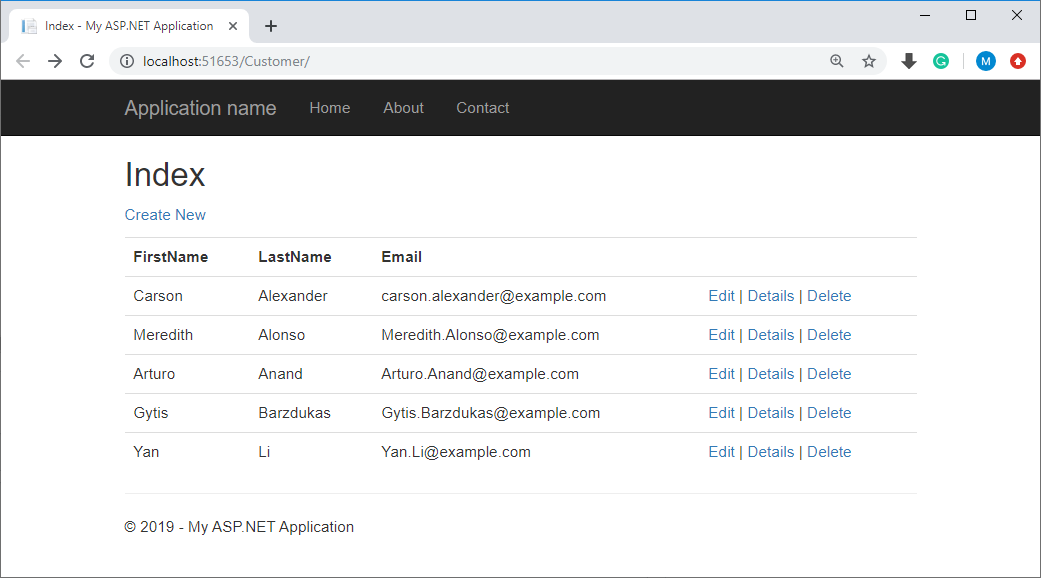
The customer's data we want to import provided in CSV format is as follows;
Sally, Whittaker,sally.whittaker@example.com Belinda, Jameson, belinda.jameson@example.com Jeff, Smith, jeff.smith@example.com Sandy, Allen, sandy.allen@example.com
To import the customer's data, let's add the following model class.
public class CustomerData { [Display(Name = "CSV Data")] public string Text { get; set; } }
The CustomerData class contains a Text property. Now we need to add an ImportDataController Controller which contains two ImportCustomers action methods.
- The first method is for the
GETprocess which will run when we call the method. - The second method is for the
POSTprocess which will run when we submit the entry to the server.
public class ImportDataController : Controller { // GET: ImportData public ActionResult ImportCustomers() { CustomerData data = new CustomerData() { Text = "Sally, Whittaker,sally.whittaker@example.com" + Environment.NewLine + "Belinda, Jameson, belinda.jameson@example.com" + Environment.NewLine + "Jeff, Smith, jeff.smith@example.com" + Environment.NewLine + "Sandy, Allen, sandy.allen@example.com" + Environment.NewLine }; return View(data); } [HttpPost] public ActionResult ImportCustomers(CustomerData data) { DapperPlusManager.Entity<Customer>().Table("Customers"); try { List<AuditEntry> auditEntries = new List<AuditEntry>(); List<Customer> customers = new List<Customer>(); using (IDbConnection db = new SqlConnection(ConfigurationManager.ConnectionStrings["CustomerConnection"].ConnectionString)) { using (var csv = new CsvReader(new StringReader(data.Text))) { csv.Configuration.HasHeaderRecord = false; while (csv.Read()) { string[] result = new string[3]; string value; for (int i = 0; csv.TryGetField<string>(i, out value); i++) { result[i] = value; } Customer c = new Customer() { FirstName = result[0], LastName = result[1], Email = result[2] }; customers.Add(c); } } db.BulkInsert(customers); } return RedirectToAction("Index", "Customer"); } catch (Exception e) { return View(); } } }
In the POST action, the customer's data is parsed and inserted into the database using BulkInsert. Let's create an empty view (ImportCustomers.cshtml) and add the following code.
@model DapperDemoApp.Models.CustomerData
@{
ViewBag.Title = "Import Customers";
}
<h2>Customers Data in CSV Format</h2>
@using (Html.BeginForm())
{
@Html.AntiForgeryToken()
<div class="form-horizontal">
<hr />
@Html.ValidationSummary(true, "", new { @class = "text-danger" })
<div class="form-group">
@Html.LabelFor(model => model.Text, htmlAttributes: new { @class = "control-label col-md-2" })
<div class="col-md-10">
@Html.TextAreaFor(model => model.Text, 20, 20, htmlAttributes: new { style = "width: 50%; max-width: 80%;" })
@Html.ValidationMessageFor(model => model.Text, "", new { @class = "text-danger" })
</div>
</div>
<div class="form-group">
<div class="col-md-offset-2 col-md-10">
<input type="submit" value="Save" class="btn btn-default" />
</div>
</div>
</div>
}
<div>
@Html.ActionLink("Back to List", "Index")
</div>
@section Scripts {
@Scripts.Render("~/bundles/jqueryval")
}
Let's update the menu options by changing the _layout.cshtml file so that the user can view this data and also make some changes as needed.
<div class="navbar-collapse collapse"> <ul class="nav navbar-nav"> <li>@Html.ActionLink("Home", "Index", "Customer")</li> <li>@Html.ActionLink("Import Data", "ImportCustomers", "ImportData")</li> </ul> </div>
Now run your application and click on the Import Data menu option.
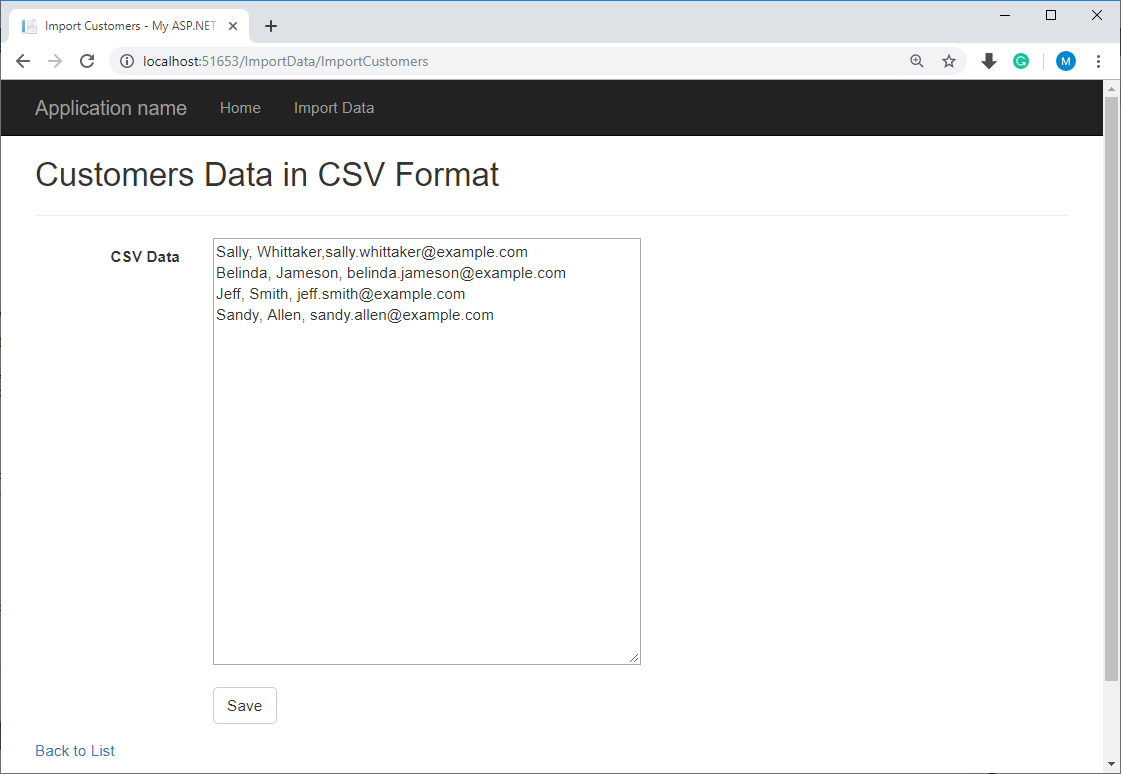
You can see by default, some more customer data is available in the text area, you can edit that but make sure it remains in CSV format. Once you are done with changes, click on the Save button and you will see that new customers are added to the database.
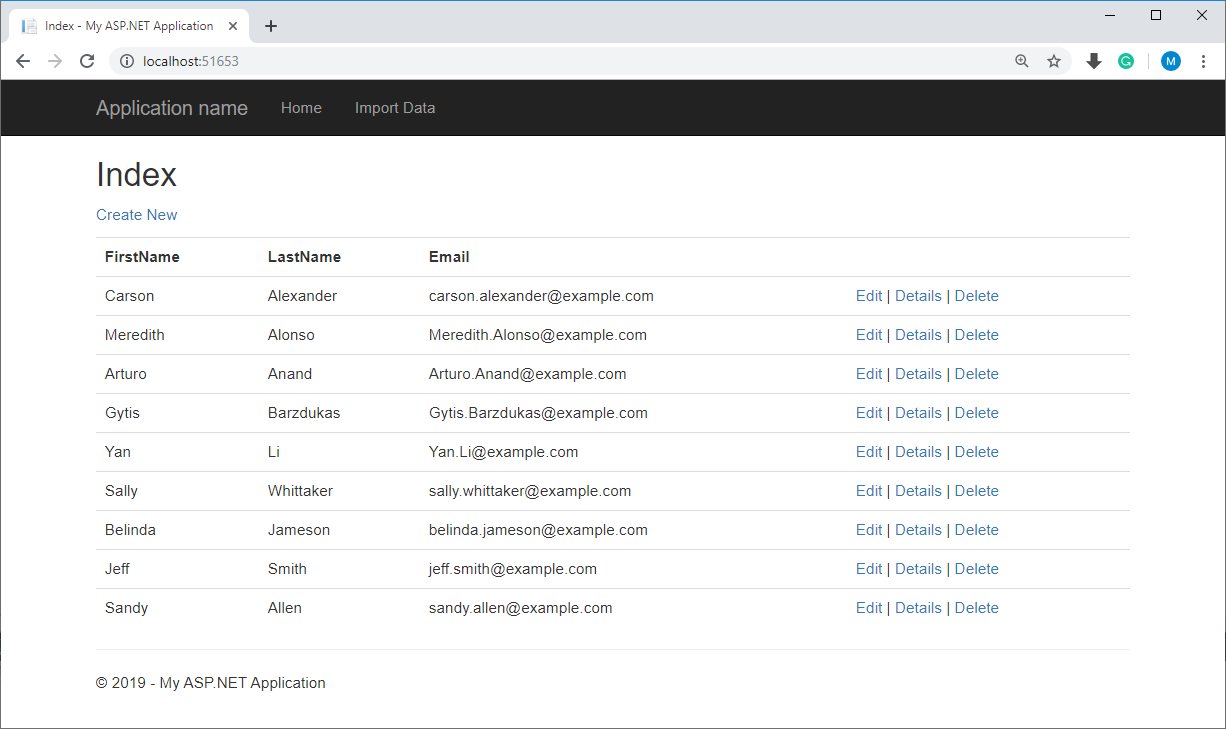
Related Articles
- Dapper Plus
- Dapper BulkInsert
- Dapper BulkUpdate
- Dapper BulkDelete
- Dapper BulkMerge
- Dapper Plus - Map Table
- Dapper Plus - Map Identity
ZZZ Projects